This post is going to help you find out if your Webflow website is cloned from a template or not in 2 simple steps.
Step 1: Navigate to your Project Settings
You can get to your project settings in one of two ways.
Option 1: From your Webflow Dashboard, click on the options menu icon below your site's thumbnail and select "Settings".
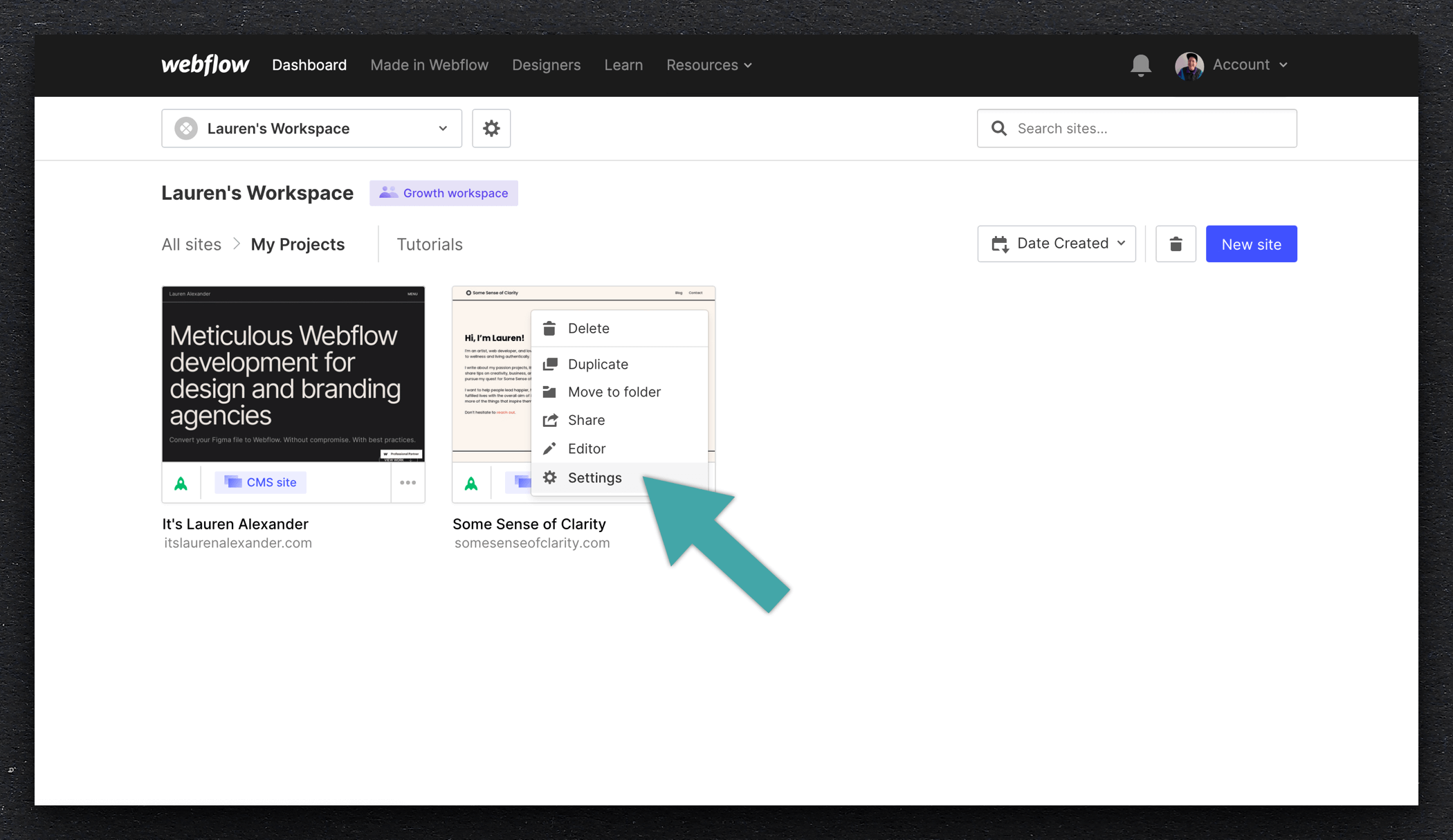
Option 2: From the Webflow Designer, click on the Designer menu at the top left of the screen and select "Project Settings".
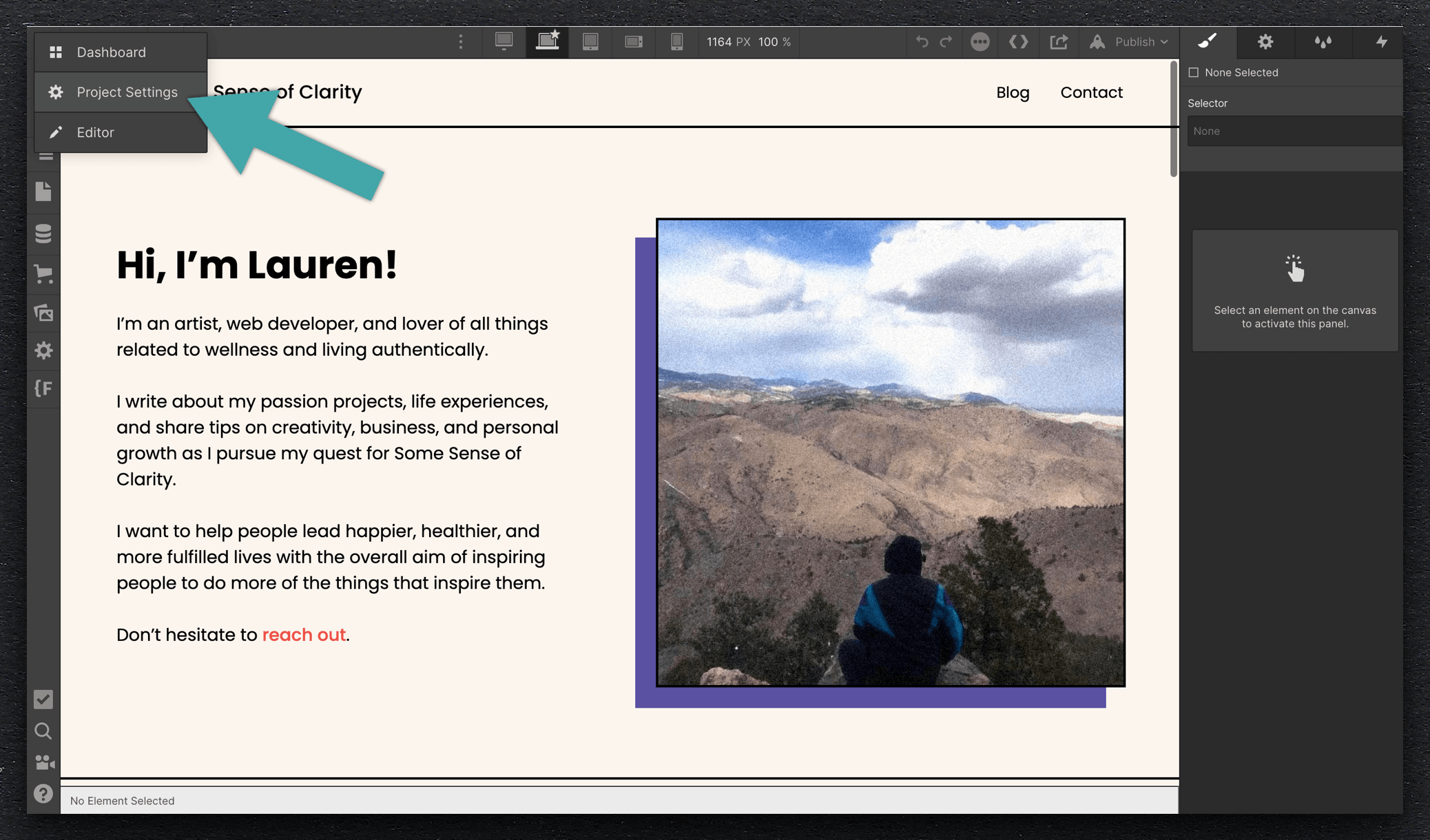
Step 2: Scroll down the Overview section
If your site was cloned from a template or style guide, you will see a line in the table that says "Clone of" with a string of numbers and letters to the right. If you click on this link, it will take you to the template that this site was cloned from (assuming this template is still live).
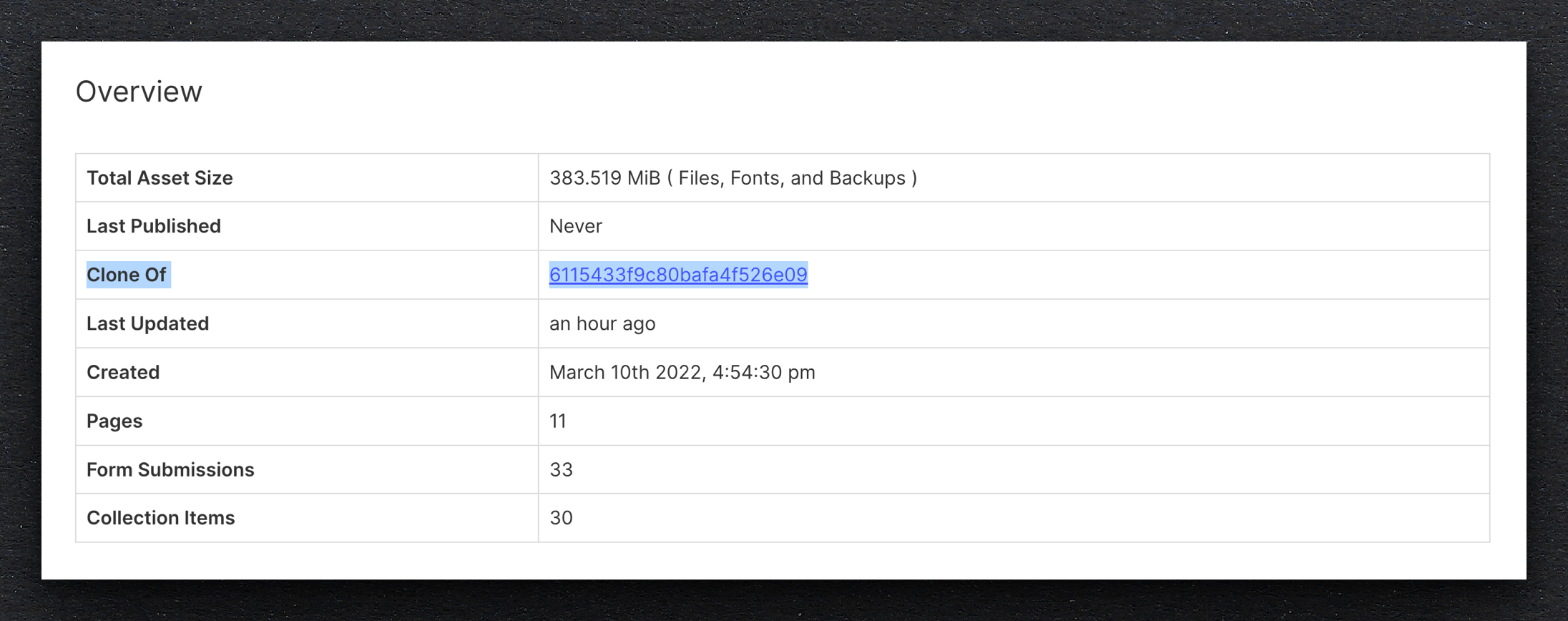
If your site was NOT cloned from a template or style guide, you will not see this line in the table. Instead, it will look like this:
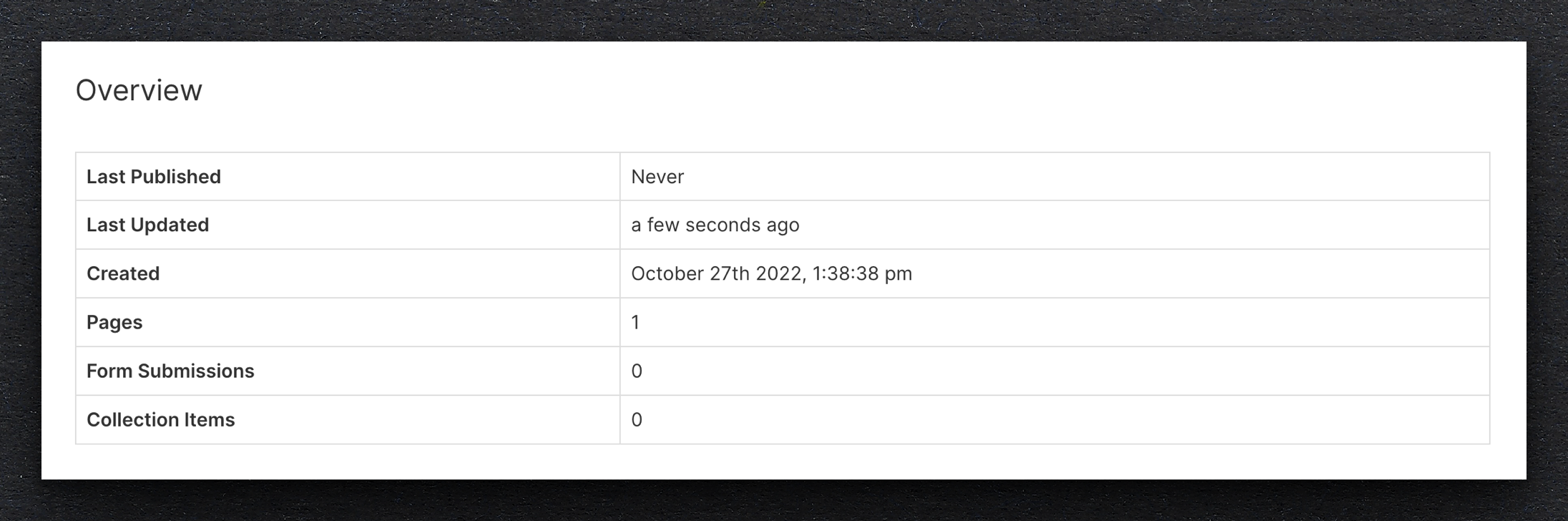
That's it!.
If this post was helpful to you, then my post about how to become a Webflow Expert might be helpful as well.



